
The Book of Words

The Book of Words
FinderPop is a Universal Preference pane that extends OS X's contextual menus using a FinderPop Items folder much as the Apple Menu Items folder used to do for the Apple menu. It has other features too:
What's New since 1.9.9b4?
Universal at last! A friend loaned me a MacBook for the weekend so I could
port FinderPop to Intel. It's a lot faster than my Mac Mini, that's for sure...
Control-free popup in the Finder - if enabled, just click and hold to get a contextual menu.
Significantly enhanced info and previews of items you're mousing over -
press Cmd-Option for Info or Cmd-Shift-Option for Preview.
On 10.4 and later, while browsing FinderPop menus, press TAB to change
the cursor to ![]() , select an item, and get this:
, select an item, and get this:

The Basics
INSTALLATION
If the System Preferences application is running, quit it.
Strange things can happen otherwise.
Double-click the FinderPop.prefpane icon. System Preferences will
open and ask if you want to install FinderPop for all users or just you.
Choose 'just you'.
If you're lucky enough to have an Intel Mac, FinderPop will ask you for the admin password in order to set certain permissions on some FinderPop files. This is only done once at installation time.
USAGE
Open the FinderPop preference pane. Click on the Show
FinderPop Items Folder button in the Items sub-panel.
Add aliases to your favourite applications, folders, documents, and whatnots to that folder.
Now, every time you control-click, you'll get a few more options...
Here's my FinderPop Items folder and the corresponding FinderPop menu:
|
|
|
Simply put, FinderPop will try to open whatever it is you select from any of its menus. If there is a Finder selection and you've chosen an application from the FinderPop menu, FP will ask the app you chose from the menu to open the Finder selection. For example: you want the ability to Stuff the Finder Selection? Add an alias to "DropStuff" to the "FinderPop Items Folder", select your files in the Finder, Control-click on the last file in your selection, choose "DropStuff" from the resulting FinderPop submenu, and Bob's your mother's brother.
Items generally appear in FinderPop Menus in alphabetical
order. You can control this ordering process by inserting an
ordering prefix before the item's name in the Finder. This ordering
prefix consists of three characters at the start of an item's name, where
the third character is a right parenthesis ')' and neither of the
first two characters is a left parenthesis. This prefix text will not
appear in the menu.
Note that you can choose among various standard orderings in the "Sort Items in FP Menus" popup in the Appearance tab: for example, order by modification date, order alphabetically, or an ordering where applications appear first, then folders, then other documents (with alphabetic ordering in each of those sub-groups.) Note also that this setting overrides any sort order you may have specified with the ordering prefixes mentioned above.
Any item inside the FinderPop Items Folder whose name ends in
'-***' (that's minus-star-star-star) is considered to be a
menu dividing line, following the convention set by James Walker's
OtherMenu.
Extending the OtherMenu convention somewhat, any
folder -- or alias to one -- whose name ends in '-!!X'
(minus-pling-pling-capital-ecks) will not be expanded (i.e., there
will be no submenu hanging off it.) The name displayed in the menu
will not have the '-!!X' suffix, so the FinderPop menu is aesthetically
pleasing (even if, like so much else, the underlying organisation isn't.)
If the folder's name ends in '-!!x'
(minus-pling-pling-lowercase-ecks) then, in addition to not being
expanded, no folder icon will appear. Back in the days when I was
receptive to all sorts of mad ideas for FinderPop, I put that no-icon
thing in for someone who claimed that FinderPop was "fundamentally
flawed" without it.
Any item ending in 'mbar!!!!' will only appear when you
click a blank portion of the menubar.
We freely admit that that the user interface for this really is fundamentally flawed, but until we have the time to improve this, I'm afraid we're stuck with it. Hey, you only have to do it once!
The FinderPop Preference pane's options should be fairly self-explanatory. :-) Help tags are available on most items (just hover the mouse over the item to see the help text.)
Invoking FinderPop
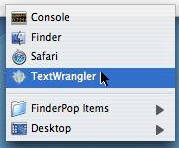
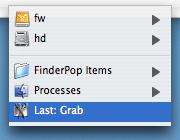
Navigating the FinderPop Menus
As usual with menus in OS X, typing a character will select the first menu item
beginning with the character typed, which can save quite a bit of mousing.
Additionally, by pressing various modifier keys (Control, Command, Option and Shift)
while traversing FinderPop menus, you can modify FinderPop's actions. The
list below outlines the facilities available if there is no Finder
selection while you're traversing any FinderPop-related submenu. You
should notice the mouse pointer changing as indicated. Different text appears depending on whether the mouse is
currently over a plain file, a directory, an app, a running process, or a
disk (volume.) This can be quite handy to see the creator and type of an
unknown item: just Command-Control-click a blank spot in the Finder
window in which the item lives, and from the ensuing FinderPop
Contents popup menu, press Command and Option and mouse
down to your item. This behaves like the Get Info cursor above. Note that it
can take a while for the preview to appear if the file is big or on a slow
disk!
It displays a little preview of whatever it was you'd selected; plus
some basic info on the file/folder/volume. If the item is a picture or an
MP3 file, various useful bits of info are also presented, as in the example.
If the item is a file, the preview sub-panel will display the first
few lines of the file (if it's a text file), or optionally a hex dump
of the first hundred or so bytes in the file if you option-double-click
the Preview area. If the item is a folder, a
really small representation of its contents will appear there.
(You can't yet select items in that mini-contents-representation.)
This may eventually evolve into a shelf thingy, but at my rate of development...
well, don't hold your breath...
Sorry about the crappy icons, they're the best I could find/cobble together on short notice.
Hey... any graphic artists reading this who'd like their names to appear
in the FinderPop AboutBox? Submissions gratefully received! (And come to think of it,
the FinderPop Preference Pane icon is pretty poor too :-)
If there is a Finder selection, FinderPop automatically changes
the cursor if it's over a menu item representing a
folder while traversing a FinderPop related menu. The cursor will
change to a
(Pressing the initial letter of a button has the same effect as pressing the button,
thus pressing the m key corresponds to a click on the Move button.)
The cursor will revert to the normal arrow cursor if copying would be impossible
(for example, if the destination disk is write-protected, or if you were attempting
to move a folder into one of its offspring.) If you manually
force another cursor by pressing Command/Option/Shift/Control etc., then of
course that forced cursor takes precedence.
All these modifier key chords are good piano practice, if nothing else. Hints & Tips
(or: "You know much that is hidden, O Tim.")
where RR, GG, BB and AA are hex byte values representing the red, green,
blue and alpha components of the info window's background colour.
For example,
gives RGB = {0x5555, 0x6666, 0x7777} and an alpha of 0xFA / 0xFF == 0.980.
The example would cause FinderPop to use 128-pixel icons in its "info-help-tag"
windows the next time an app is patched (these values are loaded once per app.)
Setting the
Values supported are 1..5.
FAQ me!
FinderPop does not change any of your application or system files.
FinderPop has been tested by a gang of 40+ beta testers
(see the FinderPop Beta Testing
page if you would like to join them.) However, problems could still arise,
such as instability in certain applications, etc.
If you are experiencing problems, simply turning off FinderPop in the Preference
Pane will deactivate it. If you are continually experiencing problems in a
particular application, please tell me about it [
]; you can also tell FinderPop to avoid "patching" that application by adding
it to the the Excludes list in the FinderPop Preference Pane.
Be aware that the OS X Menu Manager appears to do some very time-consuming
processing if you are in a deep hierarchy and press any key. It is not unusual
to get a beachball for a few seconds, but don't worry, the menu manager will
eventually come back to life. I have reported this bug to Apple.
For this reason, the use of Cmd-Option-Shift modifier keys is preferred
when invoking the various FinderPop features described below.
![]()
Shows the chosen menu item (process or FinderPop item) in the
Finder.
With regard to the first sentence in this section, if you want to select
a menu item beginning with 'r', type Shift-'R', i.e., capital-'R'.
![]()
Displays an info-help-tag window for the currently selected item in the
FinderPop menu which looks like the following: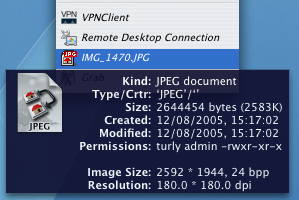
![]()
Displays a preview-help-tag window for the currently selected
FinderPop menu item which looks like the following: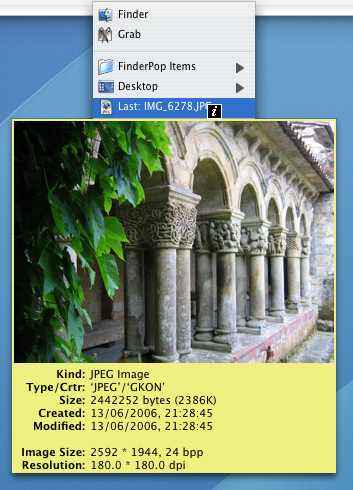
You can thank a sudden strike by the Iberia ground crew in Barcelona
airport for that one. (It meant my weekend in Amsterdam got canceled.)
Shower-o-shaggers...
![]()
Move the chosen FinderPop menu item to the trash, or "puts away" a disk
chosen from the Desktop submenu.
Note that if the item you chose to trash is an alias, only the alias
will be moved to the trash.![]()
When you're mousing over FinderPop's Processes menu, you can quit
a process by choosing it after pressing delete so the cursor goes into
kill mode. You can also quit background-only apps. (To see background-only apps,
have the Control key pressed when you move the mouse onto the Processes
menu title, or press Control and Command while clicking a blank
portion of the menubar.) Note that running apps that are hidden via (Command-H)
appear in FinderPop's Processes menu with their icons dimmed.
If the Shift key is not pressed, then FinderPop will send a 'quit' AppleEvent
to the process, giving it a chance to quit in an orderly fashion by asking you
if you want to save any modified documents, for example. If Shift is
down, FinderPop will kill the process via _KillProcess, which basically blows
the process away. Any unsaved work in that process will be lost, so caveat user!
![]()
(10.4 and later only!)
Pops up a floating info window on whatever you select from the
FinderPop menu, which looks like this: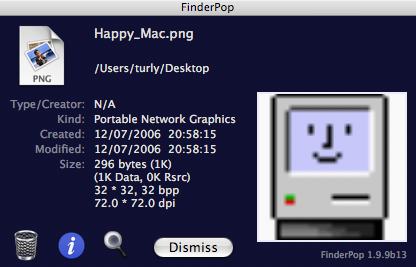
From this info-window, you can:
I'll be adding more features to this dialog - suggestions welcome.
![]() to signify that the Finder selection will
be copied to whatever directory you select. Note that if you do select
a folder in this case, FinderPop will always ask for confirmation:
to signify that the Finder selection will
be copied to whatever directory you select. Note that if you do select
a folder in this case, FinderPop will always ask for confirmation: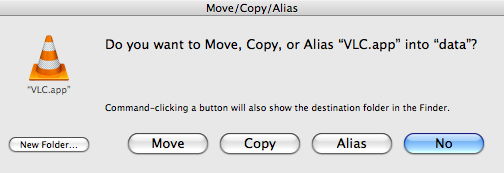
Note that there is a BUG in Finder X; if the Finder is asked via AppleScript
to Move or Copy an item to a folder in which there is already an item with the same name,
the Finder silently does nothing. (The good old OS9 Finder popped up a
"Do you want to replace..." dialog.) I'll try to work around this bug in the next
release of FinderPop.
defaults write com.finderpop.finderpop infoBackground -data RRGGBBAA
defaults write com.finderpop.finderpop infoBackground -data 556677FA
helpTagBackground.
Additionally, you can control the size of the icon displayed in FinderPop's
"info-help-tag" by
defaults write com.finderpop.finderpop helpTagIconSize -integer 128
helpTagIconSize to 0 instructs FinderPop to not
display icons in help tags.
defaults write com.finderpop.finderpop numLastItemsChosen -integer 5
It's finally here! Xxx was kind enough to lend me a MacBook for the weekend
and I spent 30 hours getting FinderPop working on Intel. There goes my last
chance for Christmas shopping - still, they say it's the thought that counts. Heh.
See the Release Notes section for more.
Apropos
of nothing at all, my last days at Apple were spent banging on the OS X intel
gcc compiler with a blunt piece of wood until it worked.
It seems to have recovered.
FinderPop does not patch Mac OS X per se, instead it inserts a small
fragment of code into the memory space of individual Mac OS X applications as
they are being launched. This code fragment adds the various FinderPop features
to contextual menus and clicks-in-unused-menubar-area.
If you wish to completely uninstall FinderPop, open the FinderPop Preference
Pane's Etc tab, and click the Uninstall FinderPop button. If there's
something bad about FinderPop that you don't like, please tell me so I can
try to fix it!
[
]
Unfortunately not. I will work on this issue when I get a chance. Apologies
for the inconvenience...
This can happen because FinderPop is lazy about deciding whether
a folder item should have a submenu. At the time it decides this, it only knows
how many items are in the folder. It doesn't know whether the current user has
permissions to see inside the folder, or if all items inside it are invisible,
for example. A future version of FP will fix this.
Because I have no clue about graphic design. Suggestions (better yet, icons)
welcome -- icons I eventually decide to use will ensure their owners a
place in the FinderPop Aboutbox!
I think that this is down to the OS X Menu Manager's handling of keystrokes to move the
menu selection (ie, pressing 'a' should take you to the first item in the menu
beginning with 'a' or thereabouts.) If you are browsing a deep hierarchy and
press a key, the Menu Manager appears to do a linear search of all currently
visible items or something; it can take a few seconds before control reverts
to the user. See above.
Release Notes
mach_inject to Intel.
And many thanks to Xxx for lending me a MacBook for the weekend. Compiling
FinderPop is two to four times faster than on my Mac Mini with external fast
Firewire drive - and this is on the MacBook's internal 5400 RPM drive!
Though I'm not too keen on the el-cheapo LCD screen which goes blurry if you move your
head slightly, nor on the IBM PCjr chiclet-style keyboard with tiny arrow keys.
And I keep hitting that dratted 'Fn' key when I want Ctrl. (I live in 'vi'.)
If my finances are shipshape after Christmas, I might even get a MacBook
for myself... we live in hope, anyway.'-' got
turned into dividing lines in FinderPop menus. Seems like the CFString Menu
Manager routines still grok the old 1984-vintage metachars!LSOpenFSRef instead of the 1997-vintage FinderPop code to open items!)
'mbar!!!!' items working again